Aligning the Print Head
If printed ruled lines are misaligned or print results are otherwise unsatisfactory, adjust the print head position.
 Note
Note
-
If the remaining ink level is low, the print head alignment sheet will not be printed correctly.
If the remaining ink level is low, refill ink tanks.
-
If ink runs out as the print head alignment sheet is printed, an error message appears on the LCD.
You need to prepare: a sheet of A4 or Letter-sized plain paper
-
Load a sheet of A4 or Letter-sized plain paper in the rear tray.
-
Select Maintenance on the HOME screen.
-
Select Print Head Alignment - Auto.
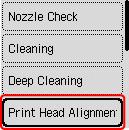
The confirmation screen will appear.
 Note
Note-
To print and check the current head position adjustment values, select Print the head alignment value.
-
-
Select Yes.
-
Press the OK button.
The print head alignment sheet will be printed.
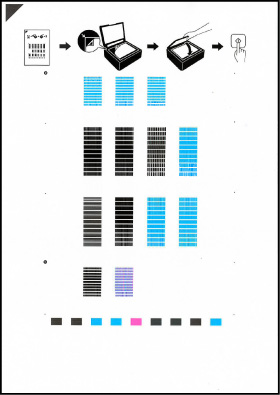
 Important
Important-
Do not touch any printed part on the print head alignment sheet. If the sheet is stained or wrinkled, it may not be scanned properly.
-
-
Confirm the message, then place print head alignment sheet on platen.
Place the print head alignment sheet WITH THE PRINTED SIDE FACING DOWN and align the mark
 on the upper left corner of the sheet with the alignment mark
on the upper left corner of the sheet with the alignment mark  .
.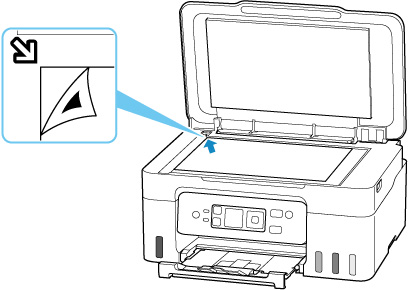
-
Close the document cover gently, then press the OK button.
The printer starts scanning the print head alignment sheet, and the print head position will be adjusted automatically.
When the print head position adjustment is completed, remove the print head alignment sheet from the platen.
 Important
Important-
Do not open the document cover or move the print head alignment sheet on the platen until adjusting the print head position is complete.
-
If an error message is displayed on the LCD, press the OK button to release the error, then take appropriate action.
-
-
When the completion message appears, select OK.
 Note
Note
-
For Windows, when the print results are still not satisfactory after adjusting the print head position as described above, adjust the print head position manually from the computer.

